In the first entry I discussed an overview of my social graphing project. This entry will get into the first step to actually make it happen.
Of the two social networks I will discuss, LinkedIn makes exporting data quite easy, both the process to export and providing a readable, usable file. The instructions to get your data out are located on LinkedIn here or take a look the screenshot.

You then need to visit the link to “Download your data” and for this project you only need to export connections as show here:
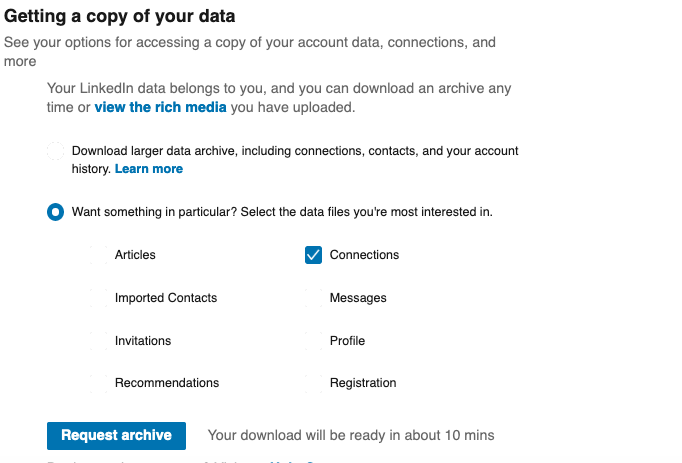
Once you receive the data you will get a csv file that looks something like this:
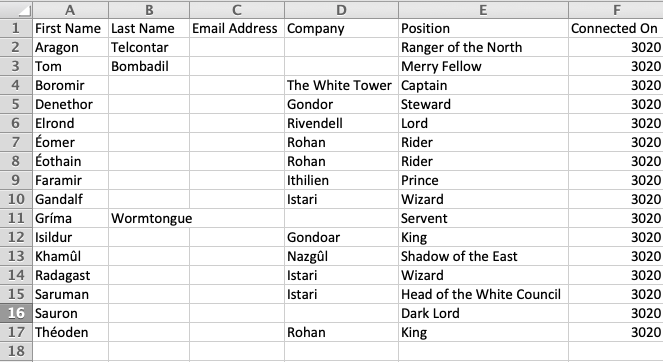
Before importing this into google, you want to make some small edits:
- Change the column header for “Position” to “Job Title.” If you don’t position will wind up in the wrong place in your imported entries.
- You can’t see this in the example because the LOTR characters don’t have Professional Certifications (PhD, MPH, PE, etc.), but LinkedIn appends them to your last name. To make merging easier remove them in the csv. If you have a lot, you can probably write a function using RIGHT() and FIND(“,”,…).
- Unfortunately, there is no equivalent in google contacts for “Connected On” so you can either delete that column or it will be added to the “Notes” field after importing.
After that you can simply import this data into your google contacts by following these instructions. Later on we will have to clean up the import with some merging, but we will touch on that in a later entry.

Next time, I will review how to get your Facebook data. Don’t worry, it will be awful.

3 thoughts on “Social Graph Project – Exporting Data from Linked In (2 of 5)”